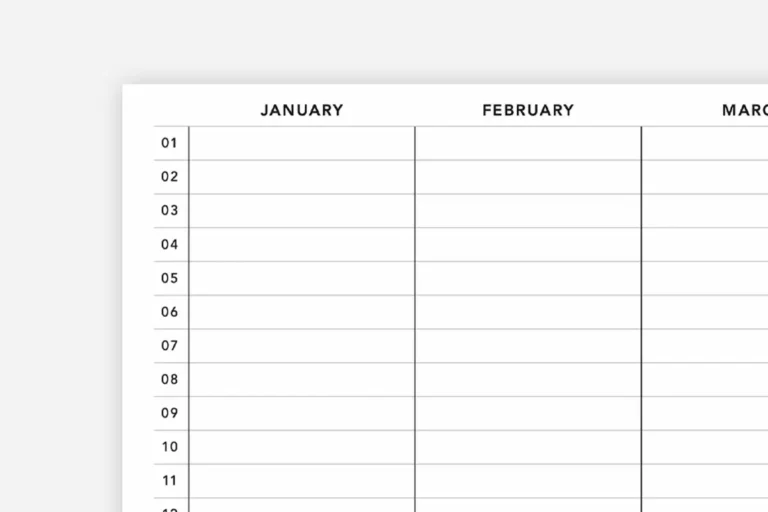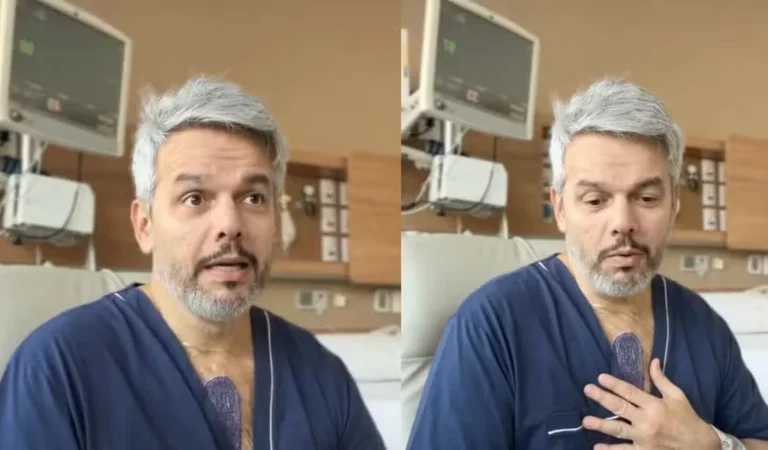In an era where information is predominantly consumed online, the ability to convert websites to PDF format is increasingly valuable. This functionality allows users to save web content in a universally accessible format, ideal for offline viewing, archiving, or sharing. This article explores various tools and tips for effectively converting websites into PDFs, ensuring high-quality outputs that maintain the integrity of the original web content.
Understanding the Need for Website to PDF Conversion
Converting websites to PDF can serve multiple purposes:
- Archiving: Saving important web content for long-term storage.
- Offline Access: Reading web content without an internet connection.
- Content Sharing: Sharing web pages in a format that is widely accessible and consistent across different platforms.
- Educational and Professional Use: Compiling online resources for research or presentations.
Tools for Converting Websites to PDF
Several tools, both online and offline, facilitate website-to-PDF conversion:
- Web Browsers (e.g., Chrome, Firefox, Safari): Most modern web browsers have built-in features to save web pages as PDFs.
- Online Conversion Services (e.g., WebtoPDF, PDFCrowd): Websites that allow users to enter a URL and convert the webpage to a PDF directly online.
- Dedicated Software (e.g., Adobe Acrobat, WKHTMLtoPDF): Professional software that offers advanced features for converting web content into PDFs.
- Browser Extensions and Add-ons: Tools that integrate into web browsers and offer one-click conversion to PDF.
Tips for Effective Conversion
To ensure the best results when converting websites to PDF, consider the following tips:
- Choose the Right Tool: Select a conversion tool that matches your needs. For basic needs, browser features or online services may suffice. For more advanced requirements, dedicated software might be necessary.
- Check Layout and Formatting: Ensure that the PDF conversion maintains the original layout and formatting of the website. This is crucial for readability and preserving the intended presentation of content.
- Include Necessary Web Elements: Some converters allow you to choose whether to include background graphics, images, and hyperlinks. Make selections based on the purpose of your PDF document.
- Optimize for File Size: High-resolution images and graphics can inflate the size of PDFs. Use compression features to reduce file size while maintaining quality, if necessary.
- Consider Legal and Ethical Implications: Always respect copyright and privacy laws when converting and sharing website content.
Web Browsers as Conversion Tools
Most web browsers offer a simple and quick way to convert web pages to PDF:
- Chrome: Use the Print feature and select ‘Save as PDF’ as the destination.
- Firefox: Similar to Chrome, use the Print option and choose ‘Save to PDF’.
- Safari: Offers an ‘Export as PDF’ option in the File menu.
Using Online Conversion Services
Online services provide a convenient way to convert web pages without installing software:
- Ease of Use: Simply enter the URL of the webpage and let the service do the rest.
- Accessibility: Useful for users who do not have access to professional software.
- Limitations: May not handle complex web pages well and often have size or usage limits.
Advanced Features of Dedicated Software
For professional or advanced needs, software like Adobe Acrobat offers:
- Batch Conversion: Convert multiple web pages at once.
- Editing Capabilities: Edit the PDF after conversion.
- Enhanced Layout Control: Better handling of complex web layouts and dynamic content.
Browser Extensions and Add-ons
Browser extensions can streamline the conversion process:
- Convenience: Add-ons like ‘Save as PDF’ for Chrome allow users to convert web pages with a single click.
- Customization: Some extensions offer settings to customize the output, like including or excluding images and backgrounds.
Maintaining Web Content Integrity
When converting, it’s important to maintain the integrity of the web content:
- Preserve Hyperlinks: Ensure that links within the web page are active in the PDF.
- Accurate Rendering: The PDF should accurately represent the visual appearance of the website.
File Size Optimization
Large web pages can lead to oversized PDFs. Consider:
- Image Compression: Lower the resolution of images for a smaller file size.
- Selective Content: Convert only the necessary parts of a website.
Legal and Ethical Considerations
Always consider copyright and privacy:
- Copyright Laws: Ensure you have the right to convert and distribute the web content.
- Personal Information: Be cautious when converting pages with personal or sensitive information.